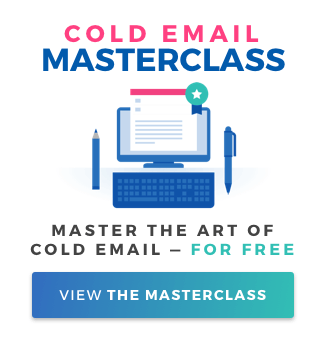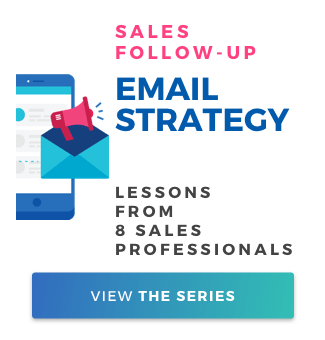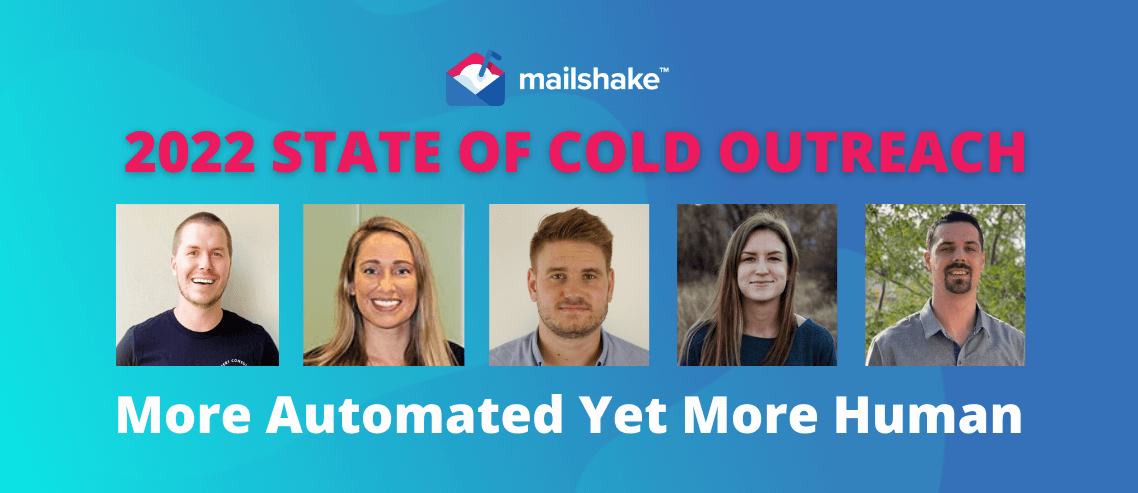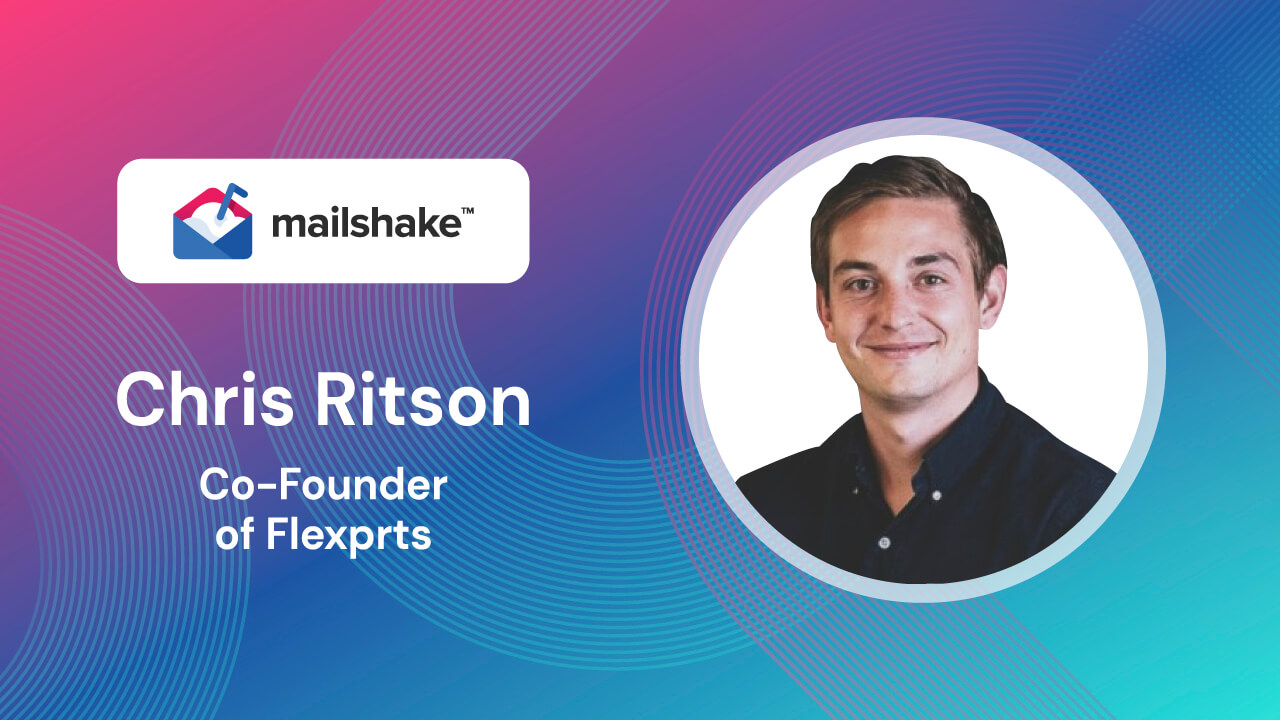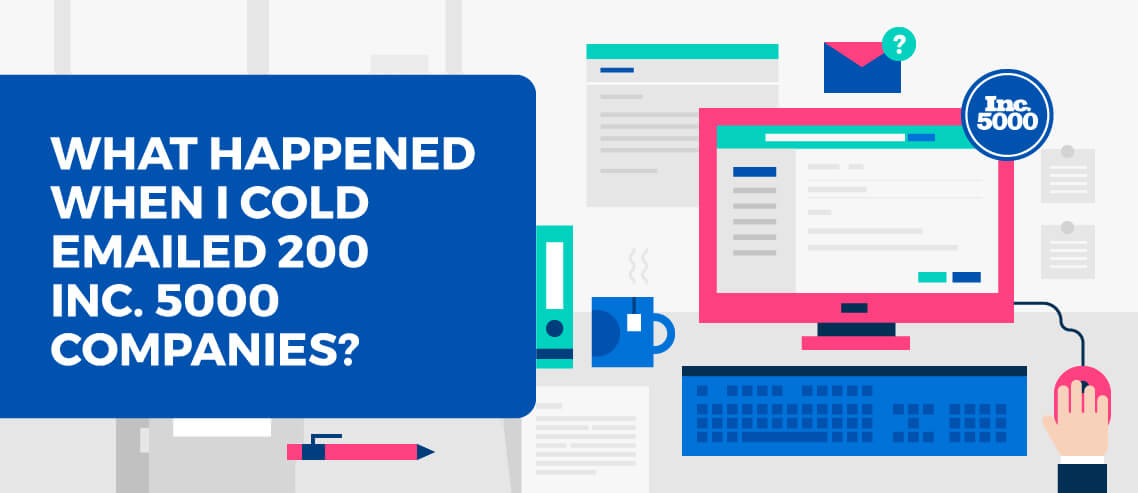How to Make Sure Your Email Goes Through — and Gets Read
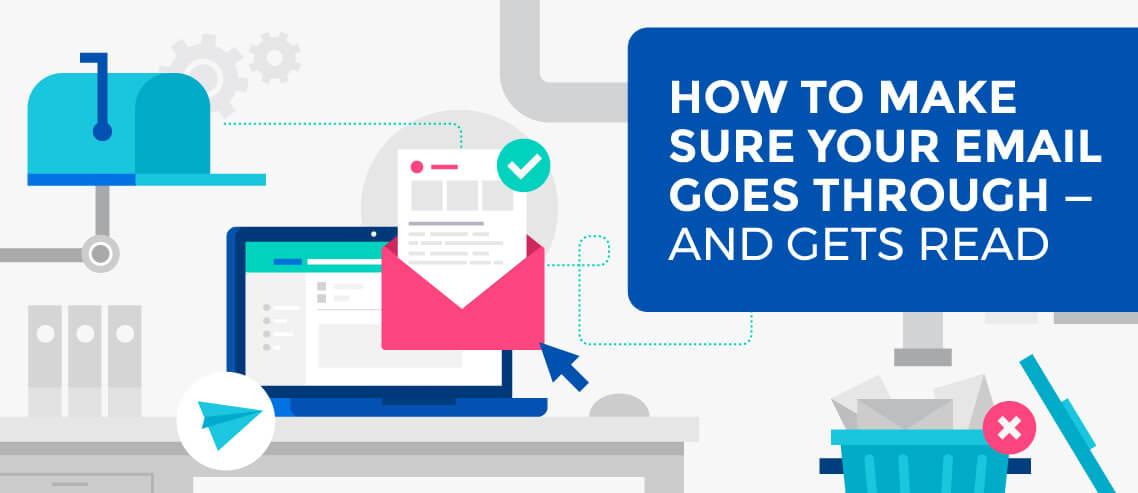
Contents
Editor’s note: this is a guest post from GlockApps, a tool we use personally and recommend to all Mailshake customers to check and improve deliverability of their cold emails.
Before you can even worry about making sure your emails are read, you need to make sure they actually make it into your readers’ inboxes. Many factors can affect whether or not an email makes it to its intended destination, including the sender domain, IP address, email address, and email template.
As mailbox providers are often unwilling to assist senders with email deliverability issues, there’s no easy way to tell for sure why certain emails are filtered as spam. You may run a deliverability test for the message and get high scores for the IP, domain, and content, but still have a low inbox rate.
To help solve this mystery and help email marketers determine the things that impact their deliverability, I decided to run a case study with real email tests. I delved into my Gmail’s spam folder and found a message I had received from MarketingProfs, which seemed like a good fit for my case study. Here’s the email:
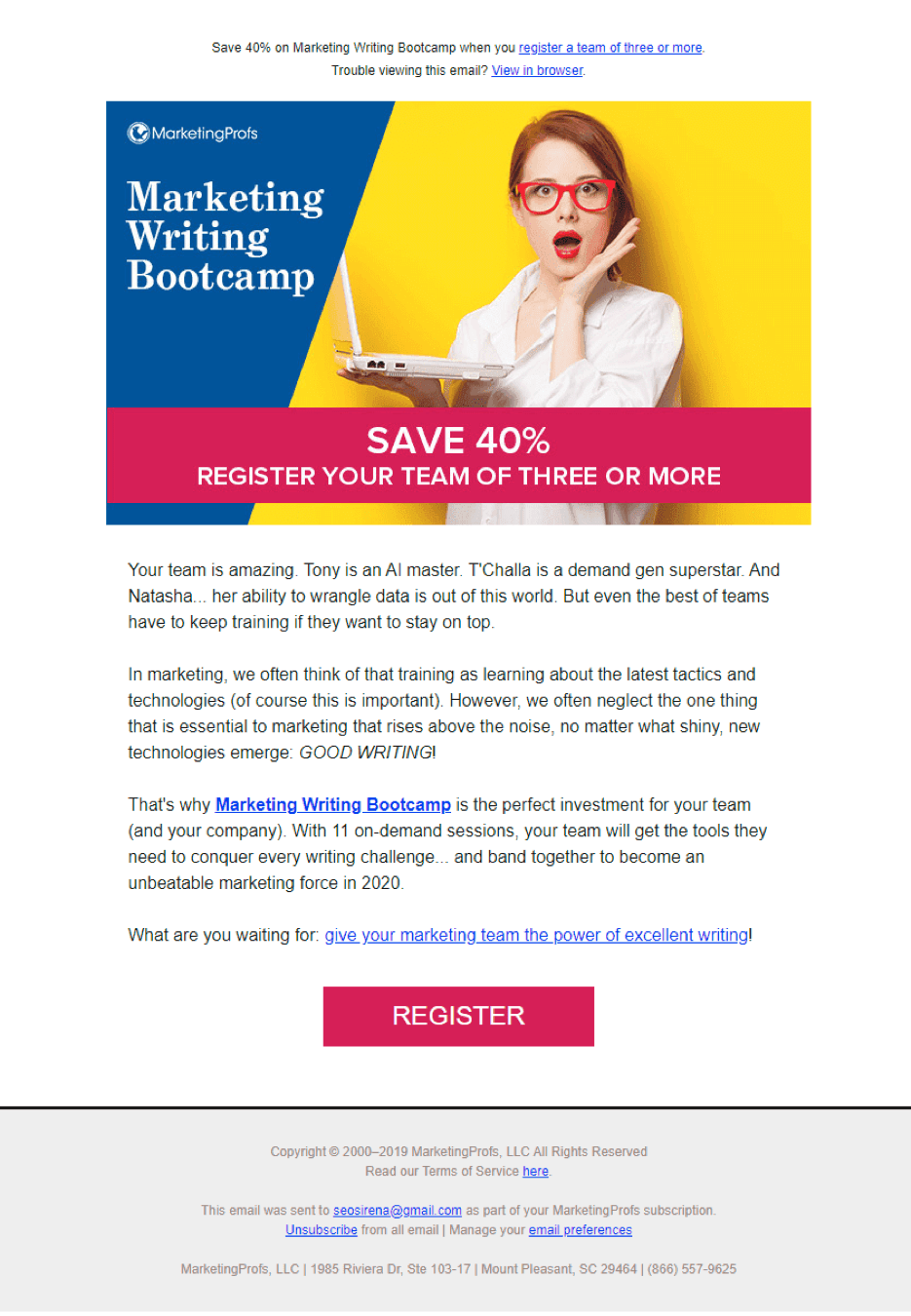
I ran several tests for this message using GlockApps, and I managed to ramp up the inbox rate from 54% to 90%.
Let’s take a closer look at what happened.
My first test was to send the original message through our company’s SMTP server and from our company’s email address. The test list consisted of 78 email addresses set up with different ISP, including the big 5: AOL, Gmail, Hotmail, Outlook, and Yahoo.
The result wasn’t terrible, but it wasn’t quite what we would want to see for our email campaigns:
- Inbox – 54.8% (Inbox rate is the percentage of messages that go through to the inbox)
- Tabs – 23.3% (Tabs rate is the percentage of messages sent to different inbox tabs such as Promotions at Gmail or Newsletter at Netcourrier.com)
- Spam – 17.8% (Spam rate is the percentage of messages sent to the Spam folder)
- Missing – 4.1% (Missing rate is the percentage of messages not delivered to test mailboxes)

Here’s a breakdown of the major providers:
- AOL – 100% Inbox
- Gmail and G Suite – 100% Promotions
- Hotmail – 100% Inbox
- Outlook: 8.33% Inbox – 91.67% Spam
- Yahoo!Mail – 100% Inbox
Outlook and Gmail clearly stood out as the main areas for improvement.
I thought about how I could optimize the email to reach Outlook’s inbox and Gmail’s “Primary” inbox, and I started to remove certain elements of the content to test the deliverability after each change.
I deleted the picture and tested it. No difference. The general inbox, tabs, and spam rates were almost the same as for the first test, and the message went to the Gmail’s “Promotions” tab and to “Spam” at Outlook.
Next, I deleted the small text with links at the top—that didn’t help either. I deleted two links in the content and shortened the footer. No luck. Gmail still showed “Promotions” and Outlook showed “Spam.”
Then, I removed the “Register” button and added one link instead.
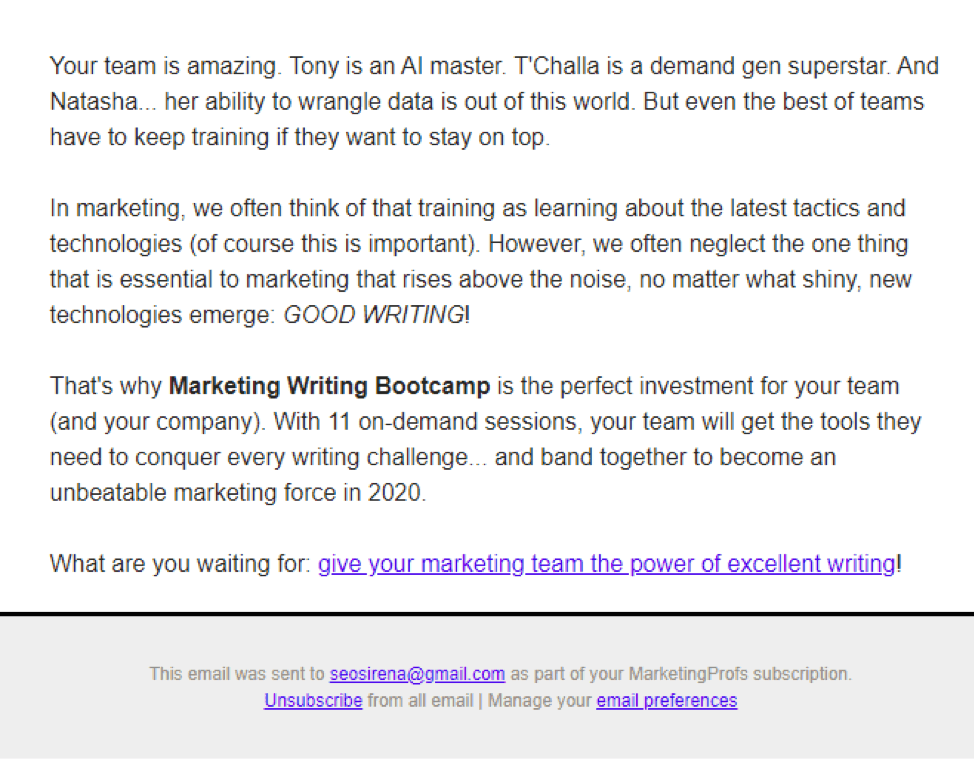
The deliverability improved!
More emails went to the inbox instead of tabs: Inbox – 72.6%, Tabs – 5.5% and Spam – 17.8%.

Gmail sent this version of the message to the “Primary” tab for almost all test email addresses. However, Outlook still sent it to spam. The testing wasn’t over yet.
I thought it would make sense to try a different SMTP server next as the reputation of the sending IP address makes a difference. I sent the original message to the test list using our company’s email account with Amazon SES without making any changes to the content. The sending email address was the same as in the previous tests.
The Spam rate for this test significantly decreased: it was only 1.4% vs 17.8% when the same message was sent via our company’s SMTP server.
Below are the results of the two tests so you can see for yourself.
Original message sent via the company’s SMTP:

Original message sent via Amazon SES:

This test also great improved the Outlook results: the message was sent to the inbox for all test email addresses. However, Gmail still sent the message to “Promotions”.
I decided to run one more test to see if I could get even better results: I tested the optimized message by sending it to the seed list using Amazon SES. The results were impressive! The Inbox rate jumped to 90.4%, and the Tabs rate decreased to 4.1%. I got the 100% Inbox rate with Outlook email addresses, and with Gmail, only 2 out of 14 test email addresses received the message in the “Promotions” tab.
Optimized message sent via the company’s SMTP:

Optimized message sent via Amazon SES:

So, what’s the takeaway? You’ll never know why your messages end up as spam if you don’t test them—email delivery testing should be a mandatory step for every email program. We recommend testing emails by making simple changes first, such as removing images, links and buttons, and testing after each change. It’s also a good idea to test a plain text version of the message and see how it performs. Sometimes, you may need to change the email template.
If nothing seems to help, you may need to change the email service provider, SMTP server, sending account, or sending domain. Everything matters and can make a difference in whether or not your message will go through to your recipient’s inbox.
That said, your sender reputation is the primary key to success. Sender reputation is calculated by each ISP based on metrics such as:
- The volume of emails sent from the domain/IP
- Sending frequency (consistent traffic or large sends with long intervals of silence)
- Percentage of bounce emails (high percentage signals bad list management practices)
- Percentage of emails reported as spam by users (high percentage signals unsolicited emails
- Percentage of spam trap hits (high percentage signals bad email acquisition methods)
If you notice a significant, unexplained drop in your email open rate that doesn’t improve over time or gets worse, it’s likely a sender reputation issue.
Start by testing your deliverability with an email testing tool like GlockApps. If the Spam rate is high, here are the steps you can take to restore your sender reputation:
1. Verify your domain configuration
If your domain has issues with authentication (SPF, DKIM, or DMARC), a lot of mailbox providers will filter your emails to the spam folder.
2. Analyze DMARC data
DMARC reports allow you to get more visibility on all of the email sources sending emails on behalf of your domain. You’ll be able to tell whether your domain was used by email spoofers or spammers, and you can stop email spoofing by applying the p=reject DMARC policy.
In addition to blocking spoofing attempts, DMARC enforcement will allow you to use the BIMI, or Brand Indicators for Message Identification, standard for brand recognition. BIMI is a new standard that senders can use to make email clients show their logo next to the From email address in the recipient’s inbox. BIMI helps to ensure email visibility, brand recognition, and delivery as mailbox providers have more trust in senders with strong email authentication.
3. Check your IP
Check your sending IP address against popular blacklists, especially if you send from a dedicated IP. If it’s blacklisted, go through the delisting process.
4. Manage your email list
Verify your list and remove hard bounce emails. Handle bounce emails, FBL emails, and unsubscribed users in a timely manner.
5. Re-warm up your domain/IP
Segment your email list based on email opens and move the most active recipients who opened your messages during the last 3-6 months to a new list. If you send frequently, use a 3-month period, if you send rarely, use a 6-month period. Send emails to the most active list only. If the list is big, start with 1,000 emails per sending and double the volume each time.
6. Check your content
Run your message through spam filters to see if it contains any risky links, HTML, attachments and how it scores. Make sure to send relevant content. If you have different types of subscriptions, respect the recipient’s choice.
How GlockApps Helps
The GlockApps tools can help you understand and apply SPF, DKIM, and DMARC to help your organization with email deliverability.
GlockApps provides a DMARC monitor to create your DMARC record and receive data about your mail sources sending SPF, DKIM, and DMARC compliant and non-compliant messages.
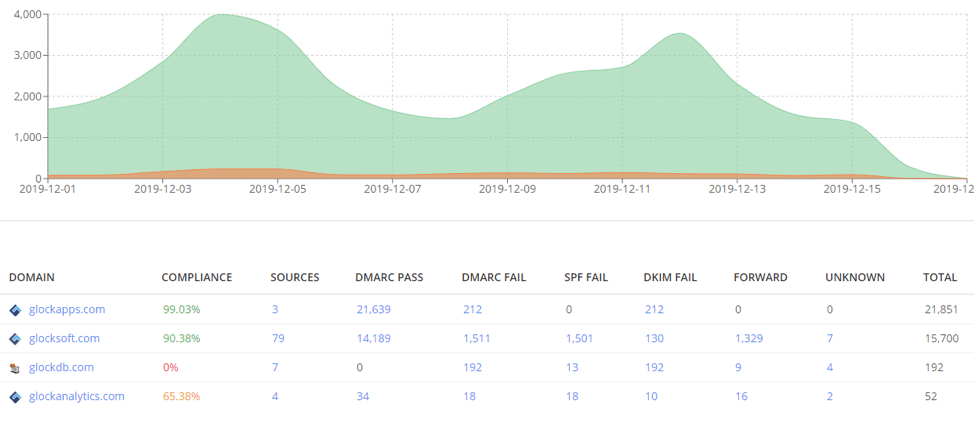
GlockApps has a free SPF tool where you can enter your domain and check its SPF record. You can also use the free BIMI Inspector at GlockApps to check the supplied domain for a BIMI record.
The tool will run a number of diagnostic checks against the record to ensure its compliance with standards and availability of the logo for inbox providers. The BIMI Inspector also allows you to create a BIMI record with the VMC certificate (optional at this time but will be required when the VMC certificate becomes mandatory).
Finally, GlockApps email testing tools provide an in-depth analysis of your sending infrastructure, HTML, and email headers and give visibility about email placement with popular inbox providers. You will receive actionable steps to follow to optimize and improve your email deliverability.
Final Thoughts
Following best email practices, monitoring your sending system health, testing, and optimizing your email messages are key if you want to succeed. It can take months to see an improvement in your inbox delivery, but it will all be worth it because if you don’t hit the inbox, then nothing else matters!